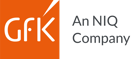We offer free support to all our customers
Watch our videos for more insights into our geomarketing software RegioGraph. The FAQs are a good place to start if you have a question about some aspect of RegioGraph. As a registered RegioGraph 2023, 2024 or 2025 user, you also have access to expert support through our free hotline.Below are answers to some frequently asked questions
How do I import data into the software?
Use the Import Wizard to quickly and easily import data (purchasing power, inhabitants, turnover, sales territories, etc.) and locations (customer locations, branch sites, employee locations, etc.). Find out more in our video tutorials.
I am having trouble importing data due to a file format not being supported. What can I do?
If the bit version of RegioGraph (32 bit or 64 bit) differs from that of Microsoft Office, an error can occur when attempting to import MS Excel files. This is due to the lack of the OLE-DB driver. Please check whether the bit versions are identical as well as whether the Microsoft Access Database Engine is installed. You can find the Microsoft Access Database Engine in RegioGraph’s installation files in the resources folder.
What's the difference between maps (layers), background maps and online maps?
Maps consist of layers into which you can import data (e.g., your turnover results) and use as the basis for carrying out analyses and optimizing sales territories. You can also visualize your addresses as a point layer. Background maps are pre-formatted maps with certain themes, such as place names, transport infrastructure, landscape types, etc. As such, background maps are ready-to-use templates that can be used in difference designs. RegioGraph also allows you to access online maps and aerial imagery that can then be loaded and displayed in RegioGraph as bitmaps or tiles. Find out more in our video tutorials.
Which data analysis and display options does RegioGraph offer?
The software offers a wide range of options for analyzing and displaying your data. So-called "thematic maps" allow you to illuminate values and relationships in your data using colors, sizes and symbols. For example, you can assign colors to your sales territories according to turnover values; or display your customers according to the assigned representative and generated turnover. Find out more in our video tutorials.
How can I transfer imported customer or location data to a different regional level, such as postcodes?
RegioGraph makes it easy to link any imported data to other map levels (e.g., turnover per territory). Select “Table Draft View ” to manage the spatial connections between your data. Find out more in our video tutorials.
How can I optimize sales territories with RegioGraph?
RegioGraph offers numerous powerful tools for optimizing or restructuring your sales territories based on criteria you specify. The core task involves merging granular geographic levels (such as postcodes) into sales or service territories. These territories are constructed on the basis of the indicated priorities, such as optimal accessibility or an equal distribution of potential. Use the “Planning ” menu to access algorithms for optimizing your sales territories. Find out more in our video tutorials.
How do I calculate drive-time zones around locations?
You can create drive-time zones around any locations in RegioGraph Planning and higher versions. This feature allows you to display distances and carry out associated calculations. For example, categorize your customer locations according to accessibility. To learn more, watch our video tutorials.
How can I export my results from RegioGraph?
Easily export any maps or tables you create in RegioGraph directly into MS Excel and/or as high-resolution images. You can also create reports and export them as PDFs. The software offers numerous batch functions for creating and exporting map series. Use the RegioGraph TeamConnect add-on to share your RegioGraph project online with colleagues. Your team can access these insights from diverse devices while traveling, with the ability to carry out one-click analyses and table filtering.
How can I automatically create serial maps, such as customized territory maps for each outside sales force territory?
Use the "Layout Generator" option to automatically create customized maps.
Can I use layers in foreign data formats in RegioGraph?
Yes. You can use maps in MapInfo format (*.mif) and ESRI format (*.shp) . Please note that maps in *.shp format must be saved in the WGS 84 standard (projection: EPSG 4326) in order to import them into the software.
How do I create a layer of a given country’s three-digit postcodes?
As a default, RegioGraph typically includes the one-, two- and five-digit postcode layers for your chosen country.
What's the difference between RegioGraph Analysis, Planning and Strategy?
RegioGraph Analysis is ideal for visualizing and analyzing your markets, customers and locations at the level of districts, municipalities or postcodes. RegioGraph Planning includes all the features of RegioGraph Analysis in addition to address-based location analysis and tools for creating catchment areas and optimizing sales territories. RegioGraph Strategy includes all features of RegioGraph Planning as well as comprehensive location evaluation features. RegioGraph Strategy also includes special selection and evaluation tools for working with additionally available micro-data at the level of streets or street segments.
Can I also use RegioGraph for international planning and analyses?
You can incorporate any of GfK's global map sets into RegioGraph. This allows you to carry out international analyses with the software. Geocoding functionality is available for most European countries and selected non-European countries. Geocoding refers to the ability to import company data into maps at the level of street segments. The purchase of a map set for a European country includes GfK Purchasing Power for no additional charge for the country in question.
How long do I have the right to update?
As a RegioGraph user, you have the right to update to the subsequent two versions of RegioGraph after purchasing the software. At present, this means that all users of RegioGraph 2023 and RegioGraph 2024 have the right to update to RegioGraph 2025 at the discounted update price.
What are the system requirements for RegioGraph?
RegioGraph can be used on systems running Windows 8, Windows 10, Windows 11, Windows Server 2012 or 2012 R2 as well as 2016 and 2019 operating systems with the most up-to-date service packs. RegioGraph can be installed as a 32- or 64-bit application. RegioGraph requires Microsoft .NET FrameWork 4.0 with the English or German language packet, Windows Installer version 3.1 and C++ runtime environment version 2010 SP1. These components are available in current, up-to-date operating systems. Should that not be the case, these files will be automatically installed during setup. You can also run RegioGraph on a Mac if you’ve configured Windows Bootcamp as an additional operating system.
How do I install RegioGraph?
Execute the file "autorun.exe" contained on the application DVD. This will automatically start the installation.
Do I have to install all the maps and background maps?
No, but we recommend that you install the data for at least one country. This is necessary in order to import and analyze data. If you skip this step at the time of installing the software, you can subsequently install the map data at any point.
Should I install RegionGraph as a 32- or 64-bit application?
We recommend that you install RegioGraph in the same bit version that you are using for Microsoft Office. In other words, if Microsoft Office is installed as a 32-bit application, you should install RegioGraph as a 32-bit application. The software will automatically select the correct option based on the version of MS Office installed on your system. If the bit version of RegioGraph differs from that of Microsoft Office, an error can occur when attempting to import Excel files due to the lack of the OLE-DB driver. Please check whether the bit versions are identical as well as whether the Microsoft Access Database Engine is installed.
Will RegioGraph run on a server?
Yes, RegioGraph can be used on conventional terminal server systems. It’s also possible to install the software centrally on a network drive.
Does RegioGraph run on a Mac?
Yes, if you're running Windows as an additional operating system via the applications Boot Camp or Parallels, you can work with RegioGraph in the usual way.
Which run-time environment is needed for RegioGraph?
The software requires Microsoft .NET FrameWork 4.0 with the English-language packet, Windows Installer version 3.1 and C++ run-time environment version 2010 SP1. These programs are included and are automatically installed during the software set-up.
May I install RegioGraph on my computer at work as well as on my computer at home? (second installation)
Yes, as a RegioGraph user, you may install your registered version of the software on both your computer at work and your computer at home. More details on this issue can be accessed in our licensing conditions.
Will I still have access to my old RegioGraph projects after installing a new version of RegioGraph?
Yes, you can open existing project files with a new version of the software. Note that when you first open a file created with a previous version of RegioGraph, your project will be automatically converted. From that point forward, you can only edit the project with your current version of the software.
How can I find the licensing conditions?
The licensing conditions as well as the general terms and conditions of GfK GeoMarketing GmbH apply. You can find these here.
Are there patches for the software?
We occasionally release patches to use an improved version of RegioGraph. You can find them here.

As a registered RegioGraph 2023, 2024 or 2025 user, you have access to expert support through our free hotline:
T +49 911 395 3902
If we are not available at the moment, you can leave us a message. We will call you back within 4 hours within the usual working hours (09:00 to 17:00 CET).
Please have your registration number ready. If you haven't yet registered, you can do so online. You can find your registration number on the insert included with the product.

If you have a question outside of business hours, you can email us with your issue:
support.regiograph(at)smb.nielseniq.com
One of our experts will reply within 4 hours within the usual working hours.