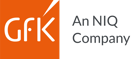Import numerous standard data formats, including:
Microsoft Excel (*.xls, *xlsx, *.xlsb, *.xlsm)
Microsoft Access (*.mdb, *.accdb)
text files (*.txt, *.csv, *.asc)
DBase (*.dbf)
tables from ODBC database interface
tables from Windows Clipboard (Data can be imported in a text-based format, which you can then adjust later)
Update maps (available in all versions)
Import any map data in tabular form by dragging and dropping it into the software:
*.shp (ESRI)
*.rx5 (GfK GeoMarketing / GfK MACON)
*.kml, *.kmz (Google Earth)
You can also import any set of coordinates in table form (*.csv, *.xls, etc.). With the exception of *.rx5 maps, these maps must contain geographic coordinates (longitude and latitude designations as per the WGS 84 standard).
Additionally available in RegioGraph Planning and RegioGraph Strategy:
Georeference raster map images and bitmap files and link them to your maps.
Update data (available in all versions)
Admin. and postal boundaries undergo constant changes, so regular updates are essential. It’s easy to import updated boundaries into RegioGraph. And the software preserves any maps or data you’ve created using the older boundaries.
Export data (available in all versions)
All layer- and selection tables can be exported from RegioGraph in the following data formats:
*.xls (MS Excel)
*.txt/*.csv (text)
*.mdb (MS Access)
Windows Clipboard
Export maps as *.html files or in any of the following formats:
*.png (Portable Network Graphics)
*.gif (Graphics Interchange Format)
*.tif (Tagged Images File)
*.bmp (Windows Bitmap)
*.jpg (Joint Photographics Experts Group)
*.emf (Windows Enhanced Metafile)
*.pdf (Portable Document Format)
Map layers and background maps (available in all versions)
RegioGraph includes many layers that can be pieced together to create a customized map. You can also incorporate your own data into these administrative, postcode and topographic maps. Background maps from TomTom Tele Atlas are integrated in the software, giving you a default map template and a basis for calculating and displaying drive-time zones and distances.
You can also integrate Bing maps and aerial imagery from the Internet into your maps and combine them with your own map contents. This requires an online connection and access is limited to 12 months (until the next update) for licensing reasons.
Documents (available in all versions)
Drag any desired number of layers and background maps onto a document. These documents appear exactly as they will look when printed. Add text fields, image files and drawing components to the document as well as any of the following elements:
automated text such as the worksheet name or file path
charts linked with the values in a layer table
tables linked with the values in a layer table
Formatting (available in all versions)
All map layers feature a variety of standard elements such as streets, regional boundaries, city names and lakes. You can customize any of the following elements:
areas
lines
point symbols
text-based labels
Individually format entire layers as well as specific layer objects. Apply a semi-transparent effect to areas, lines and text to show the underlying elements.
Use preset color gradients and layout templates to quickly create maps.
As a last step, you can apply your preferred map layer formatting to all other documents in order to ensure your results have a consistent layout.
Labels (available in all versions)
All maps layers can be shown, hidden, moved and automatically positioned. Use an automated label control feature to quickly format labels to your liking. Hide and show labels based on the specified zoom level. And assign prefixes and suffixes to any displayed values.
Access maps on the go with the Web viewer (available in RegioGraph Strategy)
Maps and data can now be viewed, navigated and searched on smartphones, tablets and mobile devices. Export maps as Web applications and then access them from your preferred Web browser.
You can control which data is seen by which users or colleagues. The RegioGraph Web viewer also allows you to show and hide individual map layers as well as adjust the zoom and detail levels.
Position locations on a layer (available in all versions)
RegioGraph allows you to manually position locations as points on a layer. Any geographic coordinates (longitude and latitude) can be displayed as points on a map. You can also position locations using any unambiguous geographic reference (e.g., a postcode).
Import customer and business addresses (available in RegioGraph Planning and Strategy)
Import data and link it to specific addresses using a common geographic component. This is known as "geocoding" and is available for almost all European countries as well as for the following countries: Chile, Argentina, Columbia, India, Taiwan, Thailand, Indonesia, Malaysia, the Philippines, Singapore, South Africa, Brazil, Mexico, USA, Canada, Brunei Darussalam, Vietnam, Bahrain, Kuwait, Oman, Qatar, Saudi Arabia and the United Arab Emirates.
Update addresses automatically (available in all versions)
Quickly update your imported address data when new sources become available.
Validate address data (available in RegioGraph Planning and Strategy)
RegioGraph automatically pinpoints and corrects address errors when you import data.
RegioGraph offers almost limitless options for geographically linking, displaying and analyzing any imported data sources.
Link data sources
With RegioGraph, you can take full advantage of the unique strengths of a geomarketing software. You can geographically link a diverse range of data, including information on customers, competitors, branch sites, regional market potential, and much more. Spatially analyze any of your data and its relationship to other data, including traits such as
“is located in region”
“is located within a radius of”
“can be reached in the following driving time” (RegioGraph Planning and higher)
“is the closest neighbor to”
“yields the total/average/maximum/etc. per region”
A range of software wizards and a data linking interface help you manage the connections between your data.
Calculate, analyze & evaluate your data
Along with our digital maps, your imported data can be enriched with any relevant information. For example, you can create assignments to municipalities and regions, or calculate drive-time zones, areas and regional indices. You also have access to filter features and a comprehensive formula syntax (similar to MS Excel) for displaying and analyzing data selections.
Visualize your data
RegioGraph offers a wealth of options for thematically illustrating and analyzing your geodata on a map. In addition to conventional options such as displaying data based on traits (e.g., customer type) and values (e.g., turnover per branch site), RegioGraph also gives you the ability to go beyond mere visualizations and deeply analyze your data. Some of these options include:
ABC analysis: Scales map objects in descending order based on their percentage values and rates them from "A" (important) to "C" (less important)
Portfolio analysis: Divides map objects into a 4x16 matrix and displays them with shaded areas or symbols
Charts: Displays one or multiple values for each map object in the form of a chart (e.g., quarterly turnover per federal state)
Multi-dimensional visualization: Displays up to three different traits in your data using symbol size, color and type
Cluster visualization: Displays locations located in close geographic proximity using a cluster tree that automatically adjusts based on the zoom level
Access all analysis and display options in one dialog, along with formatting options for fonts, lines and symbols. After selecting an analysis option, the results are immediately shown on the map.
Visualize existing sales structures (available in all versions)
Create outside sales force territories using customer-representative assignments. RegioGraph proposes an optimal territory structure on the basis of your imported assignment lists.
All of the following features are available in RegioGraph Planning and RegioGraph Strategy:
Automatically optimize sales territory structures
Optimize your existing sales territory structure based on the criteria that matter to you, including:
numerical variables such as workload, turnover and purchasing power
accessibility and geographic barriers
regional boundaries, such as states
region-specific weightings
upper-limit specifications (e.g., change assignments for a maximum of X customers)
number of customers
number of potential-related addresses
Weight the parameters according to your specific goals. RegioGraph suggests changes in a list, chart and directly on the map. Accept or reject them on an individual basis to create a custom-tailored structure.
Create new sales territories (available in Planning and Strategy)
Use RegioGraph to create an entirely new sales territory structure on the basis of your chosen criteria, including:
number of territories
numerical variables such as workload, turnover and purchasing power (according to A, B or C customers, or potential-related addresses)
adherence to specified minimum or maximum values
regional boundaries, such as states
existing locations
regionally weighted criteria
The automated optimization feature takes into account your specific criteria as well as accessibility and geographic barriers. A dedicated wizards guides you through each stage of the optimization.
Plan on a single base map (available in Planning and Strategy)
Plan and compare your sales lines and scenarios on a single base map. Show and hide individual components to compare planning variants.
Create multi-level sales territory structures
Use RegioGraph to plan multi-level sales structures and hierarchies. For example, divide sales head regions into outside sales force regions and then divide these further into day assignment regions.
Pinpoint optimal locations
Determine the optimal location in a particular region that’s part of a broader sales territory structure. The software takes into account your specified criteria as well as accessibility. For example, RegioGraph can determine a location that can be reached by all customers in the region in a minimal amount of travel time.
Calculate region substitutes
RegioGraph calculates optimal substitution rules for an existing territory structure. For example, determine the best way to cover an existing area of your market if the assigned person or business location is temporarily unavailable.
Planning view
The simultaneous display of a zoomable map and a filterable table with a chart gives you the overview you need to manage each step of the optimization process. Enjoy more control and oversight when in planning view thanks to easy access to all functions related to planning and optimizing your sales territories.
Generate territory reports (available in RegioGraph Planning and RegioGraph Strategy)
Use territory reports to analyze your current sales structure or compare two territory structures, such as your current and proposed structures. Select up to three variables to be evaluated in the report. You’ll then receive territory maps along with information such as:
deviation of the selected variable from the optimum
accessibility from the assigned location
list of changes for all affected customers and postcodes
geographic distribution (size, area, relationship)
Accurately determine growth opportunities (available in RegioGraph Planning and RegioGraph Strategy)
Set realistic growth targets for an existing sales territory structure. Calculate a market exploitation index for each region using existing values (e.g., turnover) and data on potential (e.g., purchasing power, addresses, etc.).
Create assignment lists (available in RegioGraph Planning and RegioGraph Strategy)
Quickly access assignment information for your territories, such as a list of all postcodes located in your advertising distribution regions.
Data analysis mode (available in RegioGraph Strategy)
Summarize and extract insights from imported data on potential in the form of PDF reports and datasheets. This brings clarity to complex data structures.
Compare location potential
Use the report feature to determine the potential for point layer locations, and then generate a ranking. RegioGraph calculates a distance zone for each location, totals the associated data on potential and reveals the strongest and weakest locations in a PDF report.
Analyze locations with the Huff model
The Huff model is a recognized method for calculating catchment areas for retail locations. Use RegioGraph to calculate market share zones, potential zones and coverage quality for one or more locations. And you can do that at the level of street segments.
Plan optimal locations
RegioGraph Strategy includes an algorithm that positions any specified number of locations in a way that ensures optimal market coverage. Use this feature to add more locations to an existing branch network, or develop an entirely new network.
Calculate distance matrices
In some cases, a very large distance matrix results when distances between many locations are calculated. RegioGraph calculates all possible relationships and displays these as either linear distances or street distances in a table. The calculated relationships are also shown on a line layer.
RegioGraph TeamConnect add-on:
Share project results online with your colleagues via your company server. Your team can access these insights from various device types while on the go. This keeps everyone on the same page, leading to faster, more informed decision-making.
(The RegioGraph TeamConnect add-on is available as an additional purchase option for all versions.)
Download a detailed comparison of the software versions here.